I recently had the following requirement to solve in Dynamics 365
When a customer (account only) is created a new Teams channel should be created.
All documents regarding the customer should be put into this channel folder in a specific group.
This should happen automatically, and be easy to maintain and support.
I decided to solve this in Microsoft Flow, as this seems like the type of problem it is meant to solve, and the following is the brick walls I ran headfirst into trying to get it working.
Prerequisites:
- Server side document integration enabled
- Group site added to SharePoint sites
- Documents (Shared Documents) added as SharePoint Document Location
- Guid of the document location record in Dynamics
Creating a flow which triggers on account creation
Starting out I create a new flow from blank, and set the trigger to “When a record is created” in Dynamics 365. If this is the first time you create a flow then you might get a JSON error message in the organization drop down. To work around this simply go to “Connectors” from the toolbar, and find the Dynamics 365 connector. Click on the “When a record is created” trigger, and a flow editor will start with a working Organization drop-down.
Select the organization you want to connect to, and then choose Accounts from the Entity drop down. If this is the first time you use the Dynamics connector it can take a minute or two before the drop down is populated.
Creating a channel for Microsoft Teams
My first thought was to create a condition to check if there already is a channel with the same name. Unfortunately, the only actions for Microsoft Teams as of today is “Create a channel”, “List channels”, “List teams” and “Post message”.
While List channels might sound like a good way to check whether a channel exists, you’re getting all the channels from a specific team without filters. This also means that looping through the list will generate a lot of unnecessary actions in Flow (which again might start to cost money if you’re not careful). An alternative, as Mikael “I dare you to ask me about search” Svenson pointed out is to write your own formula to check the content for an existing channel. The result looks something like this
This works fine, but the formula used is barely human readable, and not something I feel comfortable leaving at a customer’s environment to maintained by someone else. I decided to try and strong-arm the Flow into doing what I wanted instead.
I put in the “Create channel” action, where I pick the team Id and I set the display name to the Account Name from the MSDYN365 trigger. This means that every time an account is created, a corresponding channel is created. Next I hit Save flow and Done.
Testing channel creation
First thing I did was create a new channel in teams. Then I replace the account name in the “Create a channel” action with the same name. I did this is to see what happens when it tries to create an existing channel. Creating a new account which triggered the flow produced the following error:
So when we try to create an existing channel we get an error 400 telling us that the channel already exists. That’s great, that means we have a good description that we can use in a condition to handle existing channels.
We’ll create a new Condition from that step, change to advanced method and paste in the following formula (if body contains NameAlreadyExists or does not contain “error”:)
@or(contains(body('Create_a_channel'), 'NameAlreadyExists'), not(contains(body('Create_a_channel'), '"error":')))
Then click on the elipsis (…) and click the “Configure run after” option, and make sure both “is successful” and “has failed” is checked. It should look something like this
In the failed step you can add actions to notify when an unexpected error occurs, for this example I’ve chosen to notify myself whenever the condition is false, where the formula for the email body is:
body(‘Create_a_channel’)
Next I add a Terminate action to prevent the flow from processing more steps. The result looks like this
Creating a new document location in Dynamics
After we’ve handled errors on creation of a new Teams channel, we have to create a new document location in Dynamics. Add the “Create a new record” for Dynamics 365 action. Choose the organization you’re working with, and choose Document Locations as the entity name.
Click on the Show advanced options expansion link to enable filling out everything we need.
- Organization Name –> Select the organization you’re working with
- Entity Name –> Document Locations
- Parent Site or Location –> The Guid of the Documents (Shared Documents) record in Dynamics (prerequisites in the beginning of this post)
- Parent Site or Location type –> Select sharepointdocumentlocations
- Regarding –> Expand the “When a record is created” selection from the dynamic content, and select Account (Unique identitifer of the account)
- Regarding Type –> Select accounts
The end result should look like the following:
Creating a SharePoint folder
Testing the flow it looks like everything runs fine, and checking in Dynamics we can see that the document location has been created successfully. However, if you try to browse to the document location on the account created you get an error message saying that the folder does not exist in SharePoint. After poking around a bit I found out that creating a Teams channel from Flow (which in turn uses the Graph API) does not create a corresponding folder immediately. Instead, it is picked up by some timer job in the backend. I feel like that is kind of risky business, so I decided to create the folder manually to speed up the process, and prevent unnecessary error messages in the user interface.
Unfortunately, there is no way to just create a new folder in a document library using Microsoft Flow. This left me quite frustrated until I found out that creating a new file will create subfolders automatically if they don’t already exist. We’ll use that feature to create the folder for us, by creating a new dummy file.
Start by adding a new action above the “Create a new record” action, and choose the “SharePoint – Create File” action. Choose the site for the Group you want to work with, and in the folder path type /Shared Documents/, then append Account Name from the dynamic variables. Name the file deleteme.txt, and type some useful content should it fail to be deleted.
Now, create a new action beneath this one and select “SharePoint – Delete File”. Select the site where the file was created, and for File Identifier select Path from the “Create file” action.
The entire flow should now look like this
Taking this beauty out for a spin
To test out our new flow I created a new channel in Teams first, then created a new account with the same name as the channel. After a short while the flow triggers, and I can see that it fails on the create channel step, but it hits the “if yes” condition because it’s an existing folder, and the result says success.
I create another new account with a name that doesn’t exist as a channel already, and this time all the blocks are marked with green check marks
Summary
So there you have it. A flow which automatically creates a new channel in teams and adds a document location to the Dynamics 365 account so you can share and collaborate on documents.



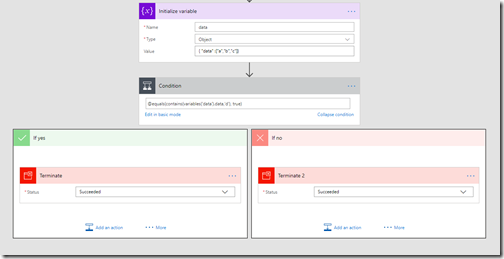
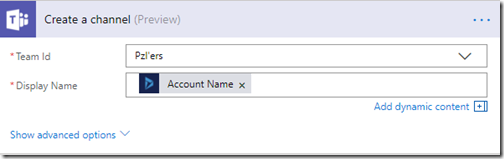



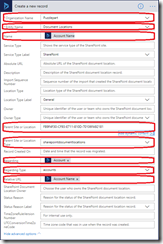
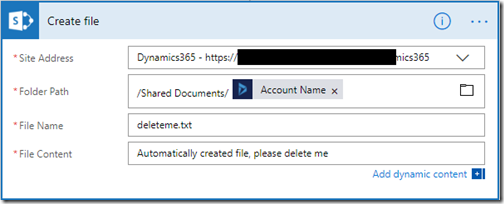

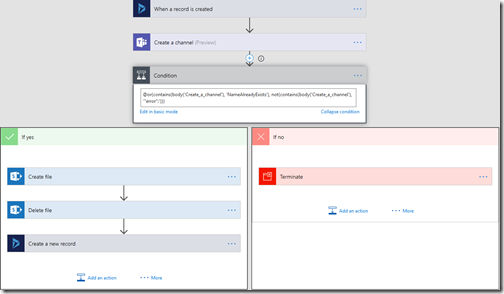
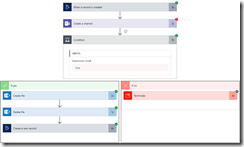
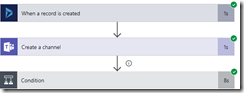
In the Testing Channel Creation step, should your formula have a NOT condition? When I've tested this it seems to let the Flow continue down the "success" path, rather than routing it to the "failure" path
ReplyDeleteYes, it should progress either if there's an "NameAlreadyExists" or if there is no error. If it's an error, and the error isn't "NameAlreadyExists", then it should stop processing and send a notification
DeleteSure. More a semantic thing if a terminate action should return staus=fail or status=success. The flow will end either way, but will show up as red or green in the flow log depending on your status code :) Outcome is the same.
DeleteIf the create channel failed for any other reason than NameAlreadyExists then I want to be alerted. That means there's an unexpected error, which should be looked into.
DeleteAlso, marking it as failed will make it easier to locate it in the log and eventually resubmit it after the error has been corrected.
When I try to use this in my Flow, the validation is saying it's not correct:
ReplyDelete(if body contains NameAlreadyExists or does not contain “error”:)
@or(contains(body('Create_a_channel'), 'NameAlreadyExists'), not(contains(body('Create_a_channel'), '"error":')))
Thoughts?
This is awesome though...thanks!
Glad it's of help to you! :)
DeleteDo not include this line in the formula:
(if body contains NameAlreadyExists or does not contain “error”:)
Only include this part:
@or(contains(body('Create_a_channel'), 'NameAlreadyExists'), not(contains(body('Create_a_channel'), '"error":')))
Thank you!
DeleteOk. So, another question for you. And, love the cat pic! I have a 20lb and 16lb maine coones. Question is where do I get Guid of the document location record in Dynamics. I thought I had it, but keep get an error. So, must not have the right GUID.
DeleteYou get the document location id after you've created it. What do you need the document location Id for?
DeleteI figured it out. #4 from your Prerequisites. Have it working for Accounts. Thank you!
ReplyDeleteThanks for this, very helpful.
ReplyDeleteOne thing - when I tried it, the delete file step required file ID not file PATH.